NEW MC Server - Powered by Garde Studios
Development
(Prerequisite) Install Docker
Go to the Website docker.com and download the Docker Desktop Version for you're Operating System.
In case you're using Linux find a guide on the internet. For RHEL/Fedora/CentOS/Rocky Linux the setup process is as follows:
sudo dnf check-update # Update System
sudo dnf config-manager --add-repo https://download.docker.com/linux/centos/docker-ce.repo # Add the docker repo to dnf
sudo dnf install docker-ce docker-ce-cli containerd.io -y # Install docker engine
sudo systemctl start docker # start docker deamon
sudo systemctl enable docker # enable docker deamon on startup
sudo usermod -aG docker $(whoami) # elevate user to use docker cmd
Starting the Server
Warning
Make sure you first configure the
docker-compose.ymlunder theenvironmentsection to use the appropiate ammount of RAM youre system can provide. 16GB isn't sensible in most development/testing environments
Start a Terminal or use Docker Desktop
Note
The first Startup creates the whole infrastructure behind the project and can take up some time. Make sure you grab some 0xCOFFE :)
Using Docker CLI
cd into the repo.
Start the Server:
docker compose up
To close it just use ctrl+c.
Deamon Mode:
docker compose up -d
To hook into the servers logs use:
docker logs <container-name>
Killing the server is done in two ways.
Either by killing it directly:
docker kill <container-name>
Or by hooking against the compose file:
docker compose down